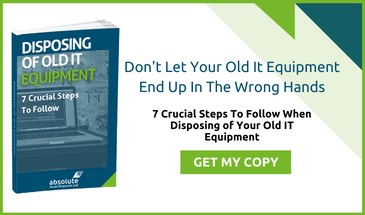So, you know that a business PC, laptop, or smartphone has been infected by malware. How do you stop it from stealing sensitive customer data or causing more damage? More importantly, how do you get rid of it from your computer - forever? Here's our guide to the steps you should take.
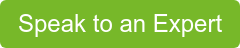
Research Your Symptoms
Carefully note down how the computer has been behaving since the malware infection and any ill effects (such as hacked bank accounts) you've suffered. This will help identify which particular strain of malware is infecting the PC. Always use a separate device other than the infected PC to research malware.
Disconnect Your PC
Once you detect a piece of malware, unplug the Ethernet cable and switch off the Wi-Fi. Malware often talks to its owners constantly, relaying data about browsing habits, financial data, and confidential passwords. Malware with access to the Internet can also download more malware, further infecting the device.
Put Windows Into Safe Mode
Windows can boot up in a ‘safe mode’ with only the bare minimum of programs needed for the OS to run. It limits what malware can exploit and may even stop malware running in the background from working.
It's best to run scans and file explorations to find malware in this state if you can. If you've been having trouble with slowdowns, your OS should also run and respond a lot faster with safe mode activated. To activate safe mode in Windows 10, shift-click on the Power icon in the Start Menu and then click Restart. When the machine reboots, you will be prompted to enter safe mode by a numbered menu.
Run Disk Cleanup
Once the PC has rebooted, go to Control Panel and run the Disk Cleanup utility. This will free up space on the hard drive and make your machine more efficient, by deleting redundant or temporary files.
Download & Run Your Malware Scanner
If you already have a Malware scanner installed, set it to run a full, in-depth scan that covers all hard drives. If not, download a standalone installer on another PC and transfer it to your infected device via a memory stick. Make sure not to use the memory stick with any other devices until it has been wiped and formatted again. Always keep your anti-malware programs up to date with the latest definitions - malware evolves and changes rapidly.
Delete Your Malware!
Once the malware scanner has flagged up any malicious and unwanted programs, give it permission to quarantine and then delete what it has found. This will remove it from your system forever. Reboot your PC and reconnect to it to the Internet once you're sure that it's thoroughly cleansed.
If All Else Fails?
If you run your scanner and the symptoms of malware keep appearing, it may be time to perform a full system reinstall. This performs a factory reset on your OS, restoring it to 'out-of-the-box' settings. You can find the option to do this in the start menu, or download a new OS installer, free of charge, from Microsoft, as long as you have a valid Windows product key. The one downside of this method is that it will completely wipe your data. Make sure to back up and independently scan all vital files beforehand.
Data Sanitation With Absolute ITAD
If you need data completely and permanently wiped from a digital device, call or email Absolute IT Asset Disposals today. We specialise in disinfecting and cleansing old storage devices and hard drives, alongside other computer hardware. Talk to us today about malware detection and removal.
Image source: Pixabay